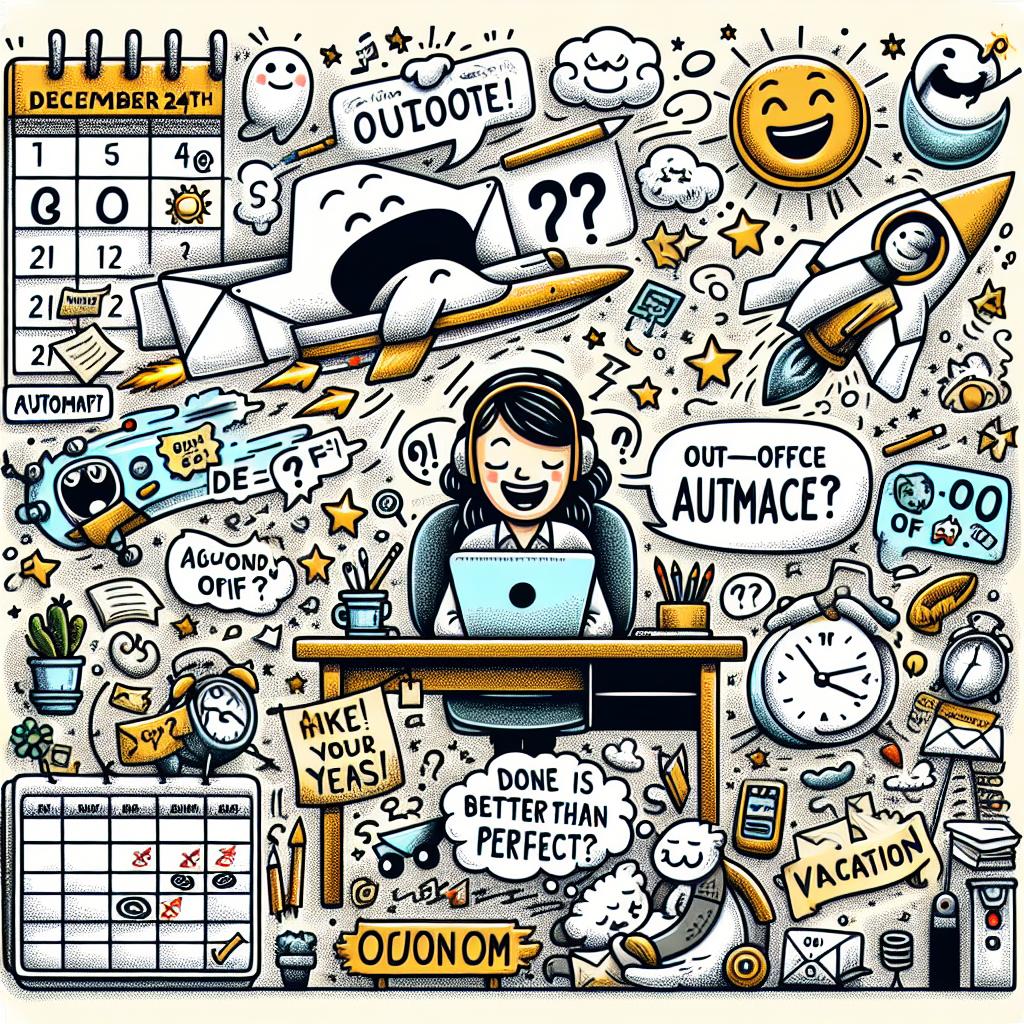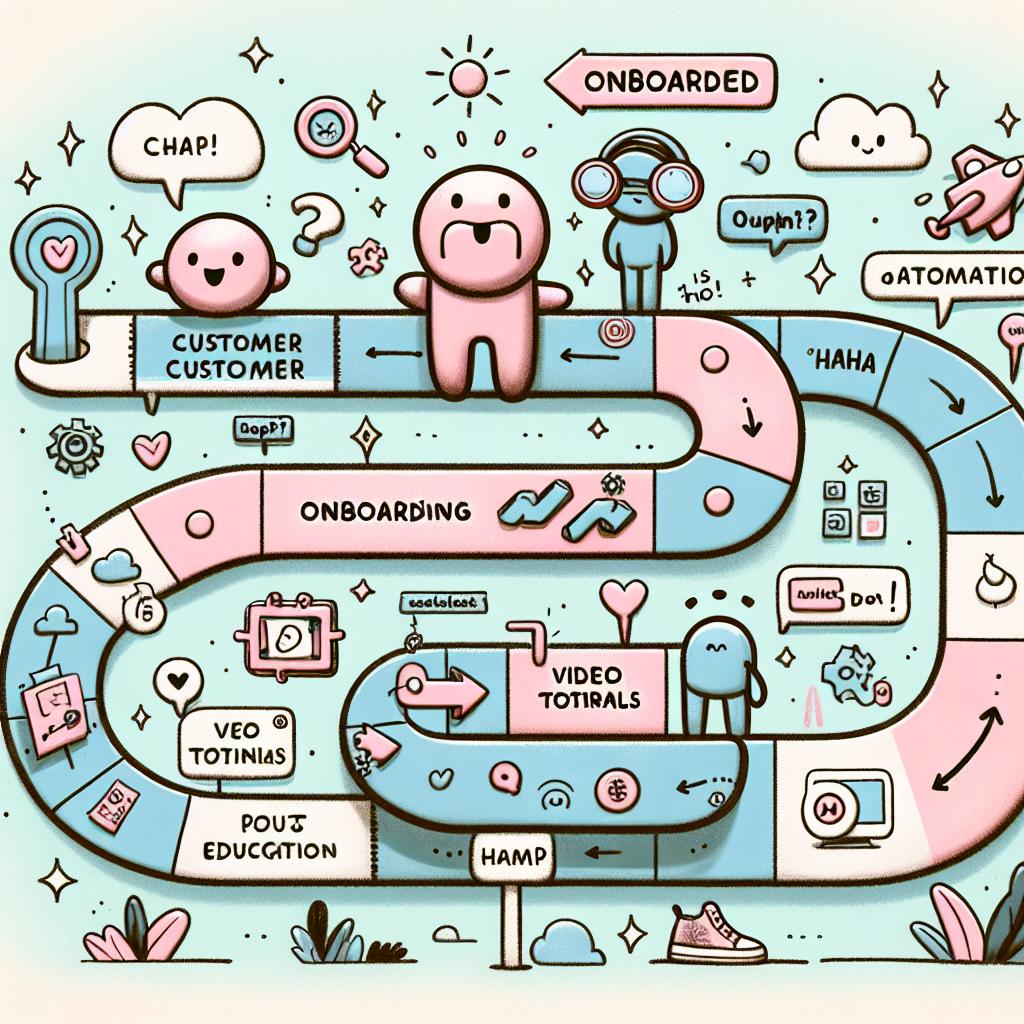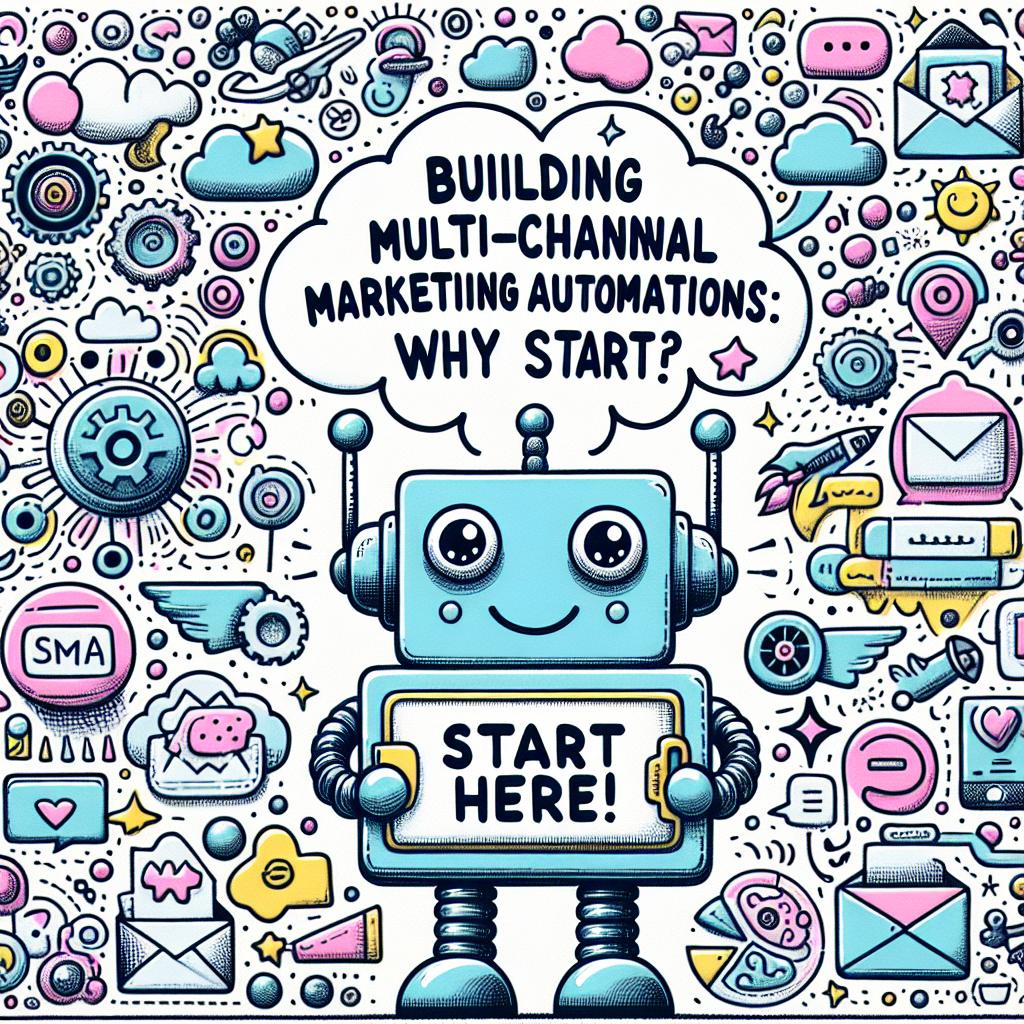TL;DR:
- Auto-replies inform senders you're away and provide return dates and alternative contacts.
- Tools like Outlook, Google Workspace, and Thunderbird support this feature.
- Automating replies avoids missed messages, reduces inbox load, and shows professionalism.
- Microsoft Power Automate enables recurring auto-replies for scheduled time off.
- In Outlook: Go to “File” > “Automatic Replies” to set message, dates, and rules for internal/external contacts.
- In Outlook Web: Use “Settings” to manage auto-replies remotely.
- Teams integrates with Outlook to reflect out-of-office status in chat.
- Best practices for messages: include dates, availability, and contact info; keep tone polite, plain, and personalized.
- Use automation to save time, reduce stress, and maintain smooth communication when unavailable.
If you’ve ever forgotten to set an out-of-office reply, you’re not alone. Missed emails, confused clients, and lost time pile up fast. That’s why automating holiday and out-of-office messages matters more than you think. As a small-business owner, you can't afford communication gaps during busy times. In this post, I’ll show you how simple tools can keep your business running—even when you’re not there.
What Is an Automatic Out-of-Office Message?
An automatic reply is a message sent when you are away. It tells senders you’re not available and when you’ll return. It also shares who to contact during your time off. Tools like Microsoft Outlook, Google Workspace, and Thunderbird offer built-in features for this. You pick the dates, type your message, and the app handles the rest.
This is more than a formality. A clear reply helps your team and clients plan. Without it, people wait on answers, calls stack up, and trust can slip. Good replies give everyone confidence while you take your time off.
Benefits of Automating Notifications
Automation means replies go out on their own with no extra clicks. This ensures messages are sent even if you’re in a rush or forget.
Here are some key reasons to automate:
- Avoid last-minute emails before time off
- Keep your team and clients fully informed
- Reduce the time you spend rechecking messages
- Return without a full inbox
- Show respect for others’ time
Recurring replies are also useful. If you are always out Fridays at 2 p.m., set a rule once. With tools like Microsoft Power Automate, your message will post automatically every week.
How to Set Up Auto-Replies in Outlook and Teams
If you use Outlook, setting replies is easy. Click “File,” then “Automatic Replies.” Choose start and end times, write your note, and save. You can even send a different message to people outside your company.
If you're not near your main computer, Outlook on the web works too. Open Outlook in a browser, go to “Settings,” and turn on automatic replies. It's fast and platform-friendly.
Linking Outlook with Microsoft Teams helps further. Teams shows your status as “Out of Office” and displays your auto-reply. This lets coworkers know not to expect a prompt response, even in chat.
Build Recurring Replies with Power Automate
Microsoft Power Automate takes things a step further. You can build flows that turn replies on and off based on a schedule. This works great for regular breaks, holidays, or set days off.
Here’s how it works:
- Go to Power Automate and create a scheduled flow
- Add a step to send automatic replies through Outlook
- Set start and stop times
- Include delay steps to control reply length
- Save and test it
Using flows prevents missed replies and saves hours every year. Even better, you only need to set it once.
Best Practices for Writing a Clear Out-of-Office Reply
A good auto-reply has three parts:
- Dates – When you’ll be gone and return
- Availability – Whether you’ll check email or not
- Contacts – Who to reach and their email
For example:
I am out from June 12 to June 20. I won’t check emails during this time. For urgent help, contact Lisa at lisa@company.com.
Tone matters too. Keep your message kind and clear. A warm tone helps build trust but don’t overdo it. Match the style of your workplace and audience.
You can also prepare two versions: one for coworkers and one for outside contacts. Some tools like Outlook let you manage both easily.
Use the “3 Ps” checklist to craft your message:
- Plain – Use simple words
- Polite – Say thanks
- Personalized – Match your style
You now know how to set up smart auto-replies that save time. We covered tools like Outlook, Power Automate, and Teams. You learned how to build recurring replies and sync across platforms. You know what works best in a message and how to keep it clear and kind.
Don’t wait—strong auto-replies keep things smooth when you step away. Use these steps to work less on the small stuff and more on growth. Automation is not hard when you have the right guide. Let tech do more so you can focus on what matters.
Ready to simplify your time off with smart automation? Don’t let missed messages slow down your business. Visit AMP Titans to see how we can help you streamline your communication and stay connected—even when you're away. Get started today by reaching out through our Business Link.